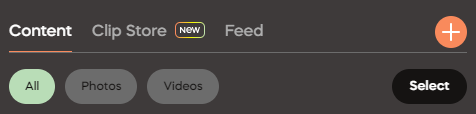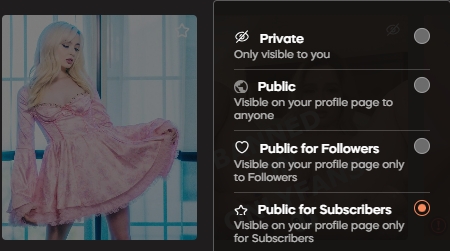4. Content Library and Clip Store
Now it’s time to upload and start building your content library!
Click on the + sign next to “Content Library” and select whichever photo or video you’d like to upload from your computer or mobile device. You can select multiple files at once.
Once your content is uploaded, click on the icon at the top right corner and choose whether you want to keep it Private, Public to Anyone , Public for Followers , or Public only for Subscribers . You can keep some photos and videos private and sell them on your clip store through chat.
We encourage you to click on each video to add a custom thumbnail, trailer, title, description, and tags to entice users. If you want to add a video to your clip store, add a price and enable clip store. Once you're done, click on the X -- everything will automatically save.
Last updated